SELAMAT DATANG !
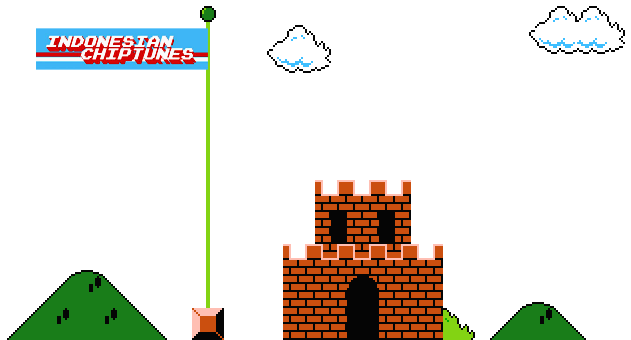
chiptune adalah musik yang dibuat dari sound format yang telah di syntesizekan secara realtime oleh computer atau video game sound chip. Chiptune sangat popular pada periode pertengahan 1980s sampai akhir 1980s dimana pada saat itu untuk membuat musik dengan computer hanya tersedia sound chip tersebut. Medium tersebut memberikan fleksibilitas kepada para composer dalam menciptakan instrument sendiri, tetapi dikarenakan sound chip komputer pada saat itu hanya tersedia simple tone generator dan noise generator, mengakibatkan keterbatasan dalam menciptakan sound yang lebih complex. Chiptune kadang terdengar “kasar” dan “menciut2” bagi para pendengar yang tidak biasa dengan musik tersebut dan chiptune juga sangat berhubungan dekat sekali dengan video game music.
sumber : http://indonesianchiptunes.blogspot.com/
Beberapa musisi 8Bit tanah air :
1. vibrick (www.myspace.com/vibrick)
2. pickney (www.myspace.com/pickneygroove)
3. jw86 (www.myspace.com/jw86music)
4. hellostereo (www.myspace.com/stereohello)
5. local drug store (www.myspace.com/localdrugstore)
6. cacat nada (www.myspace.com/cacatnada)
7. turbo blip (www.myspace.com/turboblip)
8. nintenboys (www.myspace.com/kolornatika)
9. motoric mathematics (www.myspace.com/motorixmathematix)
10. vga88 (www.myspace.com/vga88)
dan chiptuners indonesia yg lainnya..
INDONESIAN CHIPTUNERS COMMUNITY (http://www.myspace.com/indonesianchiptunes)
oh iya..
klo mao share lagu2 8bit..jangan di sini ya..
nanti thread ini bisa di apus..
hehehehehehe..terimakasih

boleh juga nih klo mao klik



apalagi klo ngasih IJO-IJO...dapet pahala dah ...hahahahaha

BACA - BACA - BACA DARI PADA DI BILANG NORAK ! 

Q: Dari mana saya harus mulai?
A: Google.com
Q: Cara Bikin nya gimana gan? gak ngerti gw hehe..
A: Silahkan Pergunakan sofware untuk bikin musik chip tsb , untuk cara membuat dan penjelasan cari tutorialnya
Q: Apa saja Software untuk bisa main musik ini?
A: Nano Loop, LSDJ, Fruity Loops, Fami Tracker, Milky Tracker, Mario Paint Composer, Nuendo, Prophet64, ( tambahin sama yg lain ya..Hehehe
Q: Alat apa saja untuk bermain musik ini?
A: Komputer, Laptop, Game Boy + Cart berisi softwarenya, Commodore, Mixer ( itu juga kalo mau main live) * tambahin ya kalo ada kurangnya...
Q: Alat2 tersebut belinya dimana dan harganya berapa?
A: komputer, laptop : cari di toko komputer,
Game Boy :kalo jakarta berburu ke tempat2 bekas seperti poncol, taman puring, pasar senin,.... kalo di Bandung Cari di seputaran Jalan ABC.(tips berburu game boy: jangan bilang buat bikin musik, karena harganya akan menjadi mahal sekali) Masalah harga gimana kondisi dan jago jagoan tawar menawar.
Mixer cari di toko alat musik, alternatifnya coba ke tiga negeri.
Q: LSDJ Dapetnya dimana ya?
A: lsdj.com
Q: Adakah tutorial LSDJ?
A: lsdj.com dan google.com
Q: Kalo Beli Cartridge kosong dapet dari mana?
A: kalo gw suka pesen ke nonfinite.org (yg lain kasih masukan juga)
Q: Harga LSDJ berapa Gan?
A: Harga tergantung dollar, tapi harga lsdj cuma 2, 50 dollar deh kalo ga salah.

Q: Kalo Pake Fruity Loops Bisa ga?
A: Bisa Banget! hehe...
MASIH KURANG ?
COBA LANGSUNG AJA KE ALAMAT DI BAWAH INI :
http://fidelasi-rendah.blogspot.com

















































